Time Off Swaps
The scheduling platform has a unique ability to allow users to swap their pre-approved time off for someone else's pre-approved time off. For example, if Officer A has Christmas off and Officer B has Halloween off and they wish to swap, they can easily do that via the Time Off Swap feature.
To utilize the Time Off Swap feature, ensure that it is enabled in your Administrative settings. To do so, navigate to Admin > Time Offs > Misc and enable the "Let users trade their Time Offs."

This feature must be turned on in order to allow users to swap time off.

Initiating a Time Off Swap as an End User
To initiate a Time Off Swap, navigate to Time Offs > Swap My Time Off > Request Time Off Swap.
Next, select the administrator you wish to send this time off swap to, via the drop-down menu.
Select the date of your time off. This should be a date that has already been requested and approved. Click your time off.
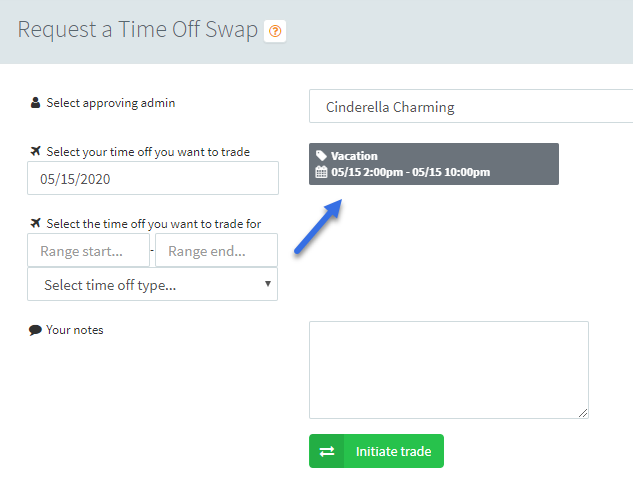
Select the date of your time off. This should be a date that has already been requested and approved. Click your time off.
Select the date you wish to trade for. This should be a date that someone else has requested time off for, which has already been approved. Click that time off.
Enter notes and click initiate trade.
The page will refresh with your pending time off swap request.

Responding to a request for Time Off Swap
Individuals who receive a request to swap time offs will receive a notification within the scheduling platform.
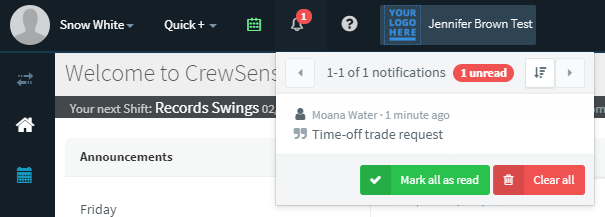
To respond to a time off swap request, navigate to Time Offs > Swap my Time Off > view Time Off Swaps. Click respond.
You have the option to accept or decline the swap.

Approving or denying Time Off Swaps as an administrator
Administrators will receive a notification within the scheduling platform to approve or deny a time off swap request.
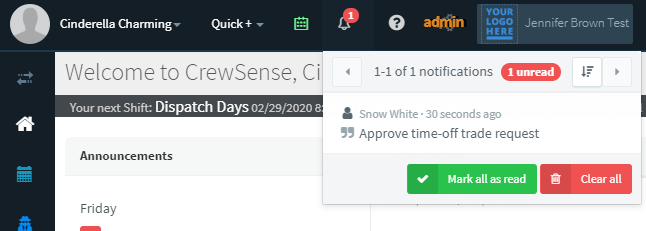
To respond to a time off swap request as an administrator, navigate to Time Offs > Swap my Time Off > View Time Off Swaps. Click respond. Here, you have the option to approve or deny the swap.

Viewing Time Off Swaps on the CrewScheduler
Approve time off swaps will be reflected on the CrewScheduler, as seen below:

Unlike trades and time offs, there is no Time Off Swap history or ledger.
 Additionally, you cannot set up specific routing processes like you can do for trades and time offs.
Additionally, you cannot set up specific routing processes like you can do for trades and time offs. Related Articles
Time Off Requests
Note: In order to access the Time Off Requests page, the Time Off Routing/Accruals module must be enabled in System Settings > Modules: The scheduling system has an advanced Time off / Request module built in. This allows employees to submit time off ...Time Off Accruals
Note: In order to access the Time Off Accruals module, it must be enabled in Admin system settings > Modules. Target Solutions scheduling offers a complete Time Off / Accrual Tracking module. This allows the system to track, deduct, and credit ...Time Off Codes
Creating time off codes is as simple as creating Work Codes and is just as important to do within your system. To Create Time Off Codes: First, go to Admin Settings: Choose Time Off Types/ Codes: From there, you will be taken to this screen. Time ...Time Off / Event Calendar
Note: In order to access the Time Offs module, the "Time Off Routing/ Accruals module" must be enabled in System Settings > Modules: Along with the CrewScheduler, there is another very useful scheduling option within the Scheduling platform. The Time ...Tracking COVID-19 Related Time
We understand that recording employees’ time related to the COVID-19 pandemic is becoming increasingly important for agencies. As such, the Target Solutions Scheduling platform has solutions that make tracking of that time as easy as possible. ...