Trade Board
Note: In order to access the Trade Board, the module must be enabled in System Settings > Modules:
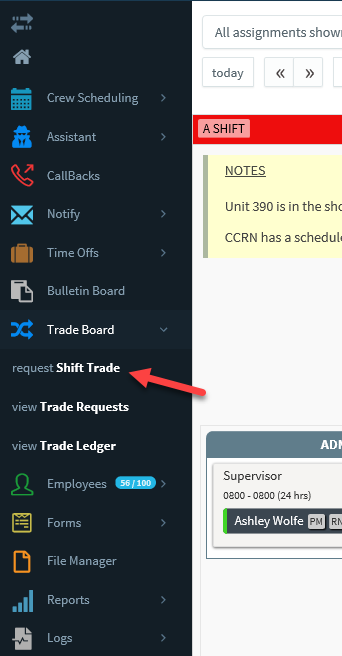
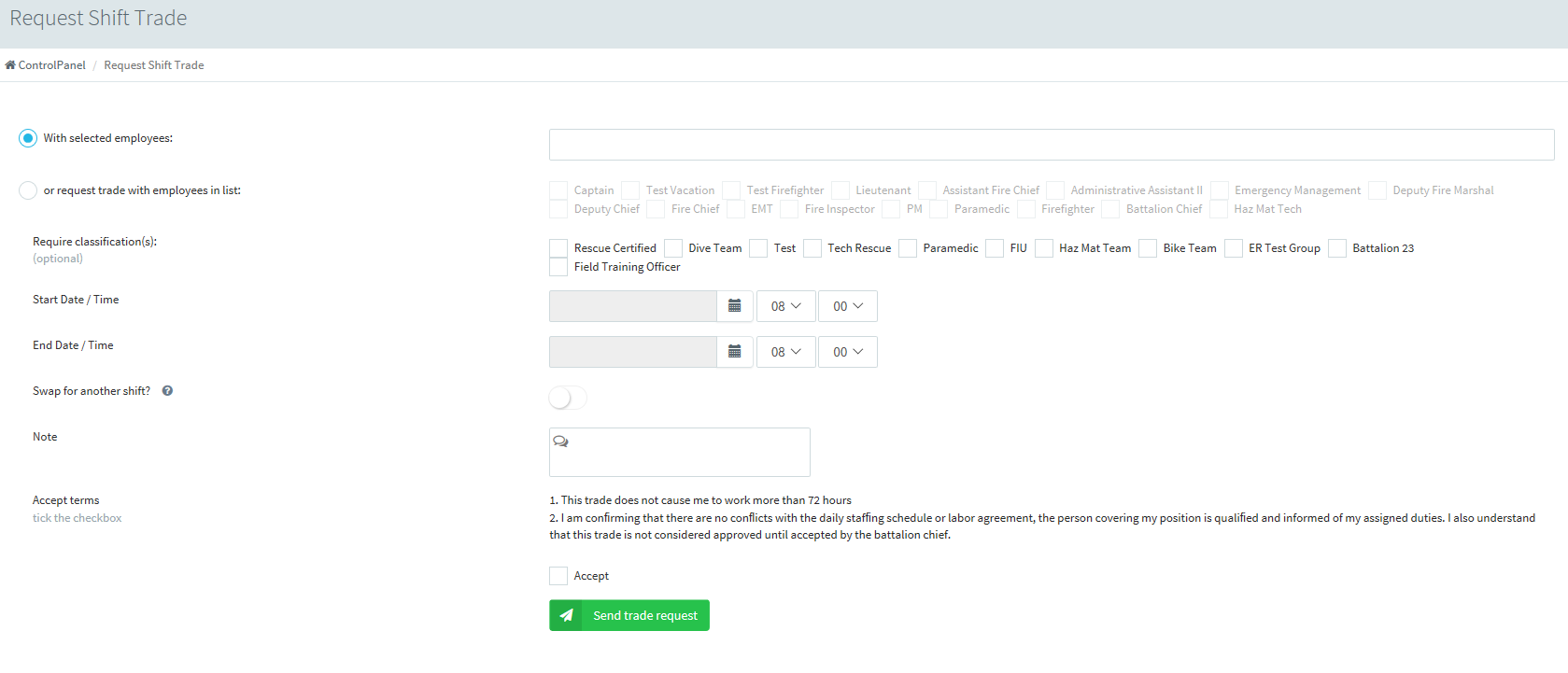
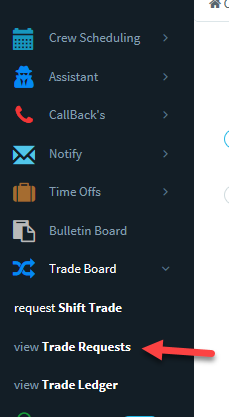
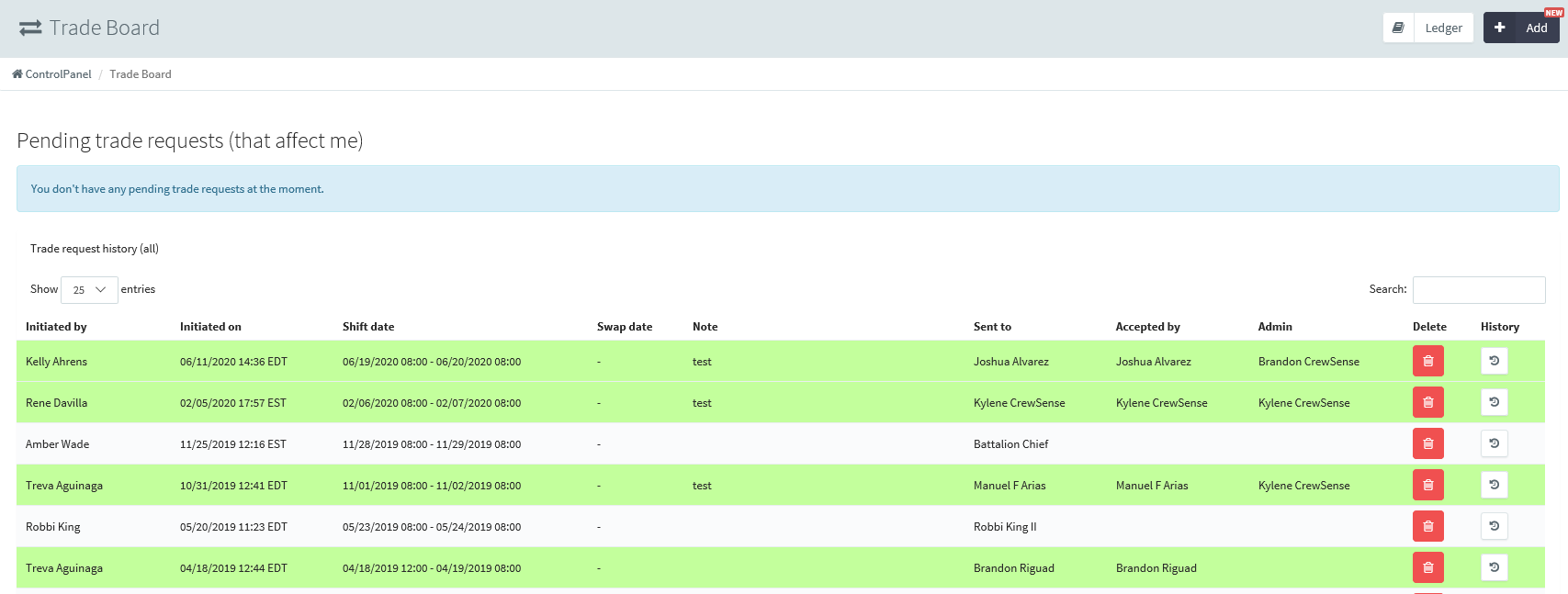

Member to Member trade arrangements can easily be handled within the Scheduling system. This allows for a transparent and well documented swap of work shifts between members. By utilizing the Trade-Board, members can quickly request shift trades / swaps with other members of their organization, and have those trades reflected within the CrewScheduler.
To initiate a new Trade request, simply click Trade Board in the left navigation menu, then request Shift Trade.
From there, a simple form opens up. Fill out all the pertinent information for the trade, and click Send trade request.
The system will find all matching employees based on your Criteria and notify them via email of the pending trade request.
To accept a Trade Request from another member, simply click Trade Board in the left hand menu and then view Trade Requests.
You will then be able to see all of your pending trades here:
You'll see all pending trades requests on the top (there are no pending trades that affect me in the above example). If the trade was initiated by yourself, you can click the Cancel button to cancel the request. If you are one of the eligible members of another employees trade request, you will have the option to Accept Trade. Once a trade has been accepted or the date has passed, it will then move to the Trade Request History section.
Note: Trade Requests that have been accepted by another employee will only show in the CrewScheduler if the system setting 'Reflect Shift Trades in the CrewScheduler' has been checked within the Admin system settings.

Note: Depending on the Admin system settings set forth by your agency, the Trade Board may or may not be available to your organization. Also, complex rule options exist to require Admin approval for trades, primary approver positions, and more and are available in the Admin system settings.
Related Articles
Adding Trades For End Users
Adding in a trade between two employees can easily be done by system administrators, if the employees are unable to do so themselves. These trades will populate on both the CrewScheduler and thee Trade Board as well. Who can add in trades? Trades can ...Trade Ledger
Within the scheduling system you can see who you owe trades and who owes you trades all in one convenient place! The Trade Ledger can be accessed in two different ways. Click on the Trade Board > View Trade Ledger You can also access it from the ...Bulletin Board
The bulletin board is a great place to be able to post notes that do not need to be on the CrewScheduler itself, but that you still want to be able to keep up until you plan to remove them. This is a secure place for sharing reminders or updates. ...Signup Board
Along with using the platform to do all of your daily scheduling, rostering, and overtime callbacks - you can also use it to post 'sign up' based events. These are events that you post, and let users indicate if they would like to work them on a ...CrewScheduler Overview
The CrewScheduler allows managers and employees alike to quickly view their schedule, and see assigned personnel on the fly. It also allows the tracking of Overtime, Time Off, Miscellaneous hours and recurring events. Days can be color coded for ...