Removing an Assignment
Should you have an assignment that you wish to no longer have populating on your CrewScheduler, your best bet for removing it is to end the recurrence of the assignment. Ending its recurrence would ensure that all historical data associated with the assignment is retained, however, moving forward from the date you specify, the assignment will no longer populate.
Conversely, deleting an assignment will remove all instances of that assignment from the CrewScheduler- historically, and moving forward. A deleted assignment cannot be retrieved and should be considered gone forever.

To edit the recurrence of an assignment
Access Edit Assignments (CrewScheduler > Assignments > Edit Assignments:)
Click the blue Edit button beside the assignment you wish to end:
Choose Edit beneath Recur Options:
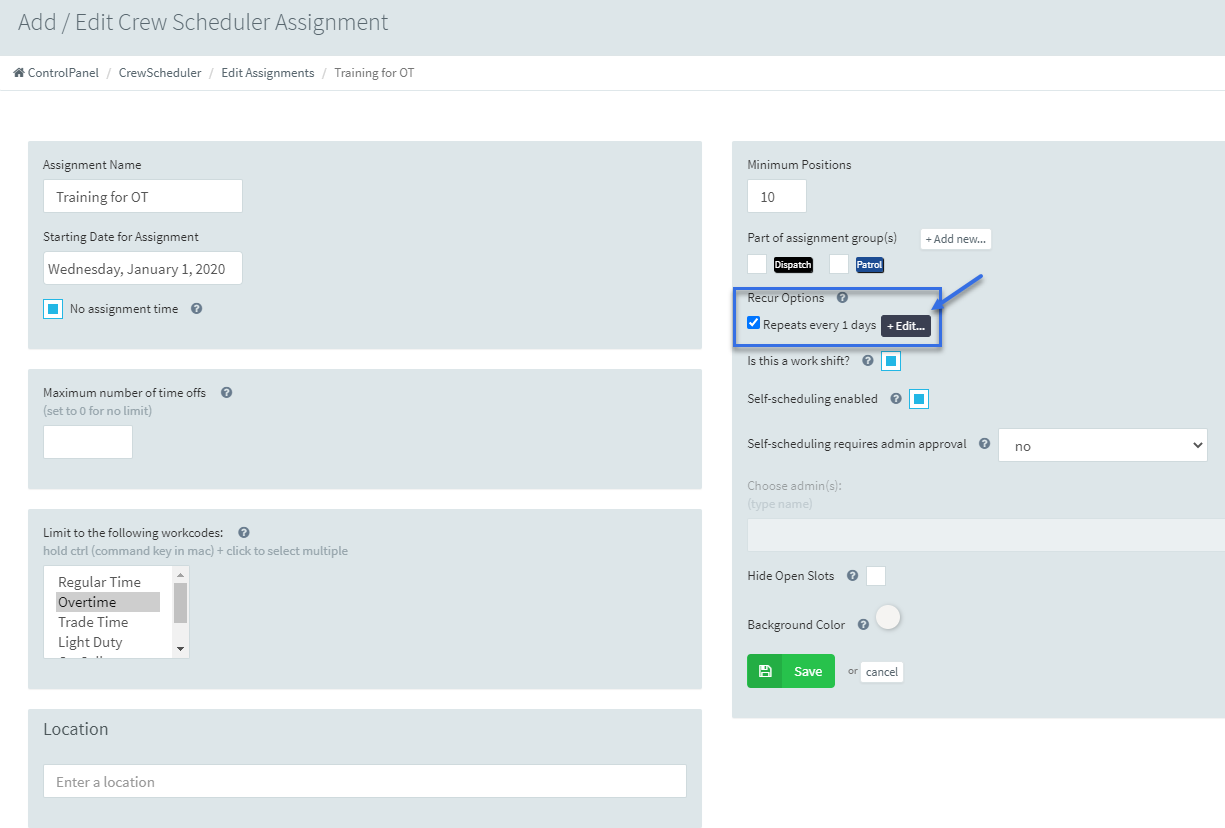
Beneath end Recurrence, input the date you wish the assignment to end:
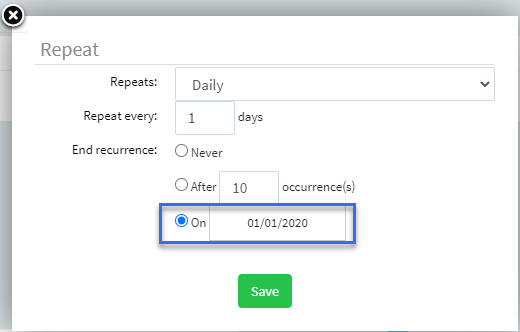
Choose save.

Archived Assignments
Assignments that do not recur OR have an end recurrence date more than 30 days in the past will populate in the Archived tab under Edit Assignments.
To un-archive assignment and make it active, simply edit the assignment, and choose an updated recurrence (i.e., daily, or 1 on/2 off) with no end date.

Deleting Assignments

Deleting an assignment is an irreversible action. Once an assignment is deleted, it cannot be recovered and ALL historical data associated with that assignment cannot be recovered.
To delete an assignment in its entirety, click the red delete button beside an assignment's name. The system will prompt you for your password, to ensure the deletion is not accidental.

Deleting an assignment is an irreversible action. Once an assignment is deleted, it cannot be recovered and ALL historical data associated with that assignment cannot be recovered.
Related Articles
Mobile App Quick Start Guide - Canadian End User
Welcome to Scheduling! There is a lot to learn, we know! This guide is meant to help you wade through the waters of the scheduling Mobile App, with only the options you need to know. First you will want to download the scheduling mobile app on your ...Add / Edit CrewScheduler Assignments
In order to utilize the CrewScheduler, the first thing you'll need to do is add Assignment(s). You can think of an assignment as a work assignment. Do not think of them necessarily as 'Shifts', although there are certain instances where that would be ...CrewScheduler Assignment Groups
Some organizations want the ability to Group CrewScheduler assignments together, and only display those that are pertinent at that time. This is very useful if your Organization has 'Divisions' or 'Battalions' or 'Stations' for example. You could add ...Add / Edit Employees
In order to add / edit employees in the system, we'll use the Add / Edit Employee selection from the left hand module menu. This is where you will input all of the users of the system, and assign ranks / titles / groups and permission levels. To ...On Call Assignment
Some customers have an 'On Call' assignment, such as an 'On Call Investigator' or 'On Call Detective'. You can build the assignment to allow for easy recognition of this, while still allowing the individual to be in their normal shift on the ...